Accessing ATLAS-D2K Resources
This page describes how to get editing/viewing access to GUDMAP and RBK data in ATLAS-D2K by joining the correct Globus group.
NOTE: We only use Globus for authentication, not for file or data management.
Step 1: Join the correct group
Click on the appropriate link below to request joining that group:
| Group_Name_and_Link | Description |
|---|---|
| gudmap-internal | This group provides the ability of GUDMAP members to add and edit data on the ATLAS-D2K Data Browser. Your PIs must give us confirmation by email to have you added to this group. Once you are a member of this group, you may log in to https://www.atlas-d2k.org. You will only have edit access to GUDMAP data. You will be able to view unreleased data by other GUDMAP members. |
| gudmap-pis | This group provides the ability of GUDMAP PIs to add and edit data on the ATLAS-D2K Data Browser. Once you are a member of this group, you may log in to https://www.atlas-d2k.org. You will only have edit access to GUDMAP data. You will be able to view unreleased data by other GUDMAP members. |
| gudmap-readers | This group provides read-only access to GUDMAP data, including unreleased data, on https://www.atlas-d2k.org. |
| rbk-internal | This group provides the ability of RBK members to add and edit data on the ATLAS-D2K Data Browser. Your PIs must give us confirmation by email to have you added to this group. Once you are a member of this group, you may log in to https://www.atlas-d2k.org. You will only have edit access to RBK data. You will be able to view unreleased data by other RBK members. |
| rbk-pis | This group provides the ability of RBK PIs to add and edit data on the ATLAS-D2K Data Browser. Once you are a member of this group, you may log in to https://www.atlas-d2k.org. You will only have edit access to RBK data. You will be able to view unreleased data by other RBK members. |
| rbk-readers | This group provides read-only access to RBK data, including unreleased data, on https://www.atlas-d2k.org. |
Step 2: Choose how to log in
When you click the link, you will see a Globus login page where you may choose your identity provider. Choose one of the following and follow the prompts:
- Your institution’s credentials
- ORCID iD
If none of the above options are available to you, click where it says “Then use Globus ID to sign in.” to choose your own username/password and follow the instructions.
NOTE: If you see a page like the screenshot below and have an account you’ve used before with Globus, go ahead and click “Link to existing account”. If not, click “No thanks, continue.” (Note that if you have logged into Globus before and login with the same credentials, you’ll skip directly to Step 5.)
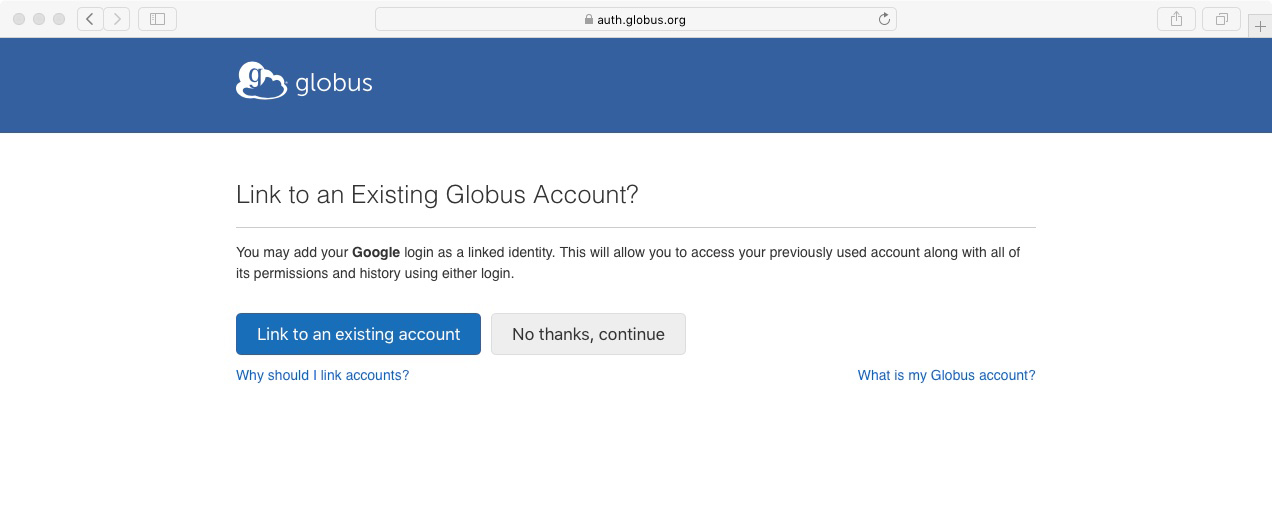
Step 3: Request group membership
Once you’ve signed in, click the “Join Group” button (towards the right side of the page) to request membership. There will be a short form to fill out.
You will then receive an email notification that your membership is pending.
Once the administrator approves your application, you’ll receive email confirmation that your membership has been approved.
If you have any problems or questions, please email us at help@atlas-d2k.org.